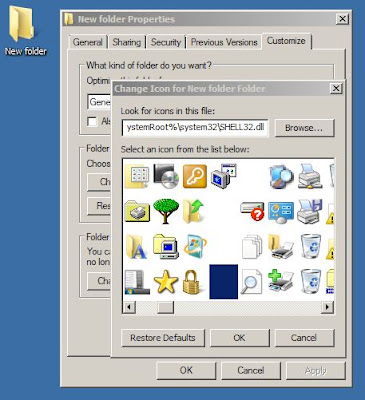This is amazing. It tells you how to create an invisible magic folder in Windows that is almost invisible to the other users and it is slways shown empty and hidden whatsoever you keep in it.
Step 1.
Right Click and make a New Folder anywhere you want to create your invisbile magic folder.
Step 2.
Right Click on that folder and goto its Properties window.
Step 3.
In the properties window, Goto Customize. Click on the "Change Icon" button. A small window will open where you ususally change the icons. There you will notice that there are some blank spaces somewhere in between. Actually they are not blank, they are those icons which we use to create our invisible magic folder. Select any of the them and click OK to close the window. Click OK again to close and apply the properties of the new folder.
Step 4.
You'll notice that the folder's icon is vanished. Click over it and press F2, that is shortcut to Rename. Turn on the NumLock key on your keyboard, and press Alt + 0160 (on the numpad) and press enter.
Step 5.
You can set some adavnced properties like encryption to encrypt the contents of the folder. For that, Right Click on the folder and goto its Properties window. In the Attributes section, click on the "Advanced.." button. Advanced Attributes window will appear. In the last section, tick the "Encrypt contents to secure data" and click OK to close the window.
Click OK again by selecting "Apply to this folder, subfolders and files". Click OK again to close and apply the changes to the folder.
Its simple how you create the invisible magic folder.
I hope you enjoyed this tutorial and you would like to use it to keep those documents and files that you donot want to fall into wrong hands.